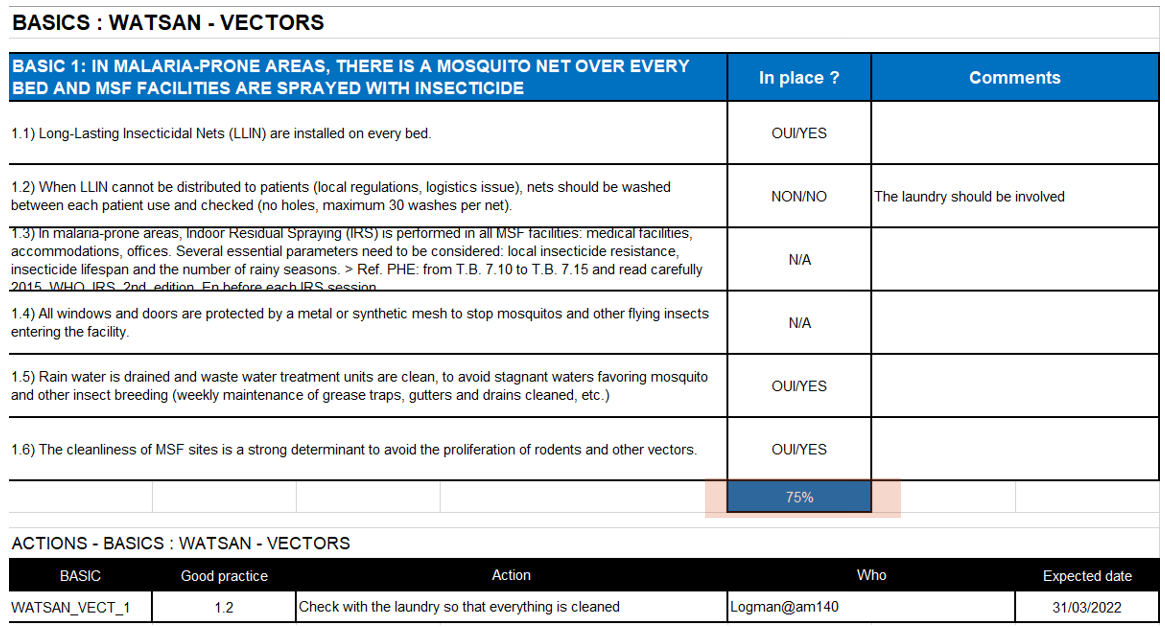L.1 BASICS assessments
In MEMO, the "BASICS" application allows you to manage BASICS assessments: it allows you to create a new evaluation, access current evaluations and access the history of evaluations that have been made by project.
This application facilitates exchanges between the various actors involved.
The different steps of an evaluation
Planning
Before carrying out the following steps in MEMO, the people performing the evaluation should have a discussion in order to fully understand the objectives, set the scope of the evaluation and plan it accordingly.
Location Categorization
For a location to be assessed you need first to define its category depending on whether it is a medical or a not-medical facility.
For a given location, its category, can be defined by any user having LOGCO user rights in the “LOCATION” application available in the “GENERAL DATA” module:
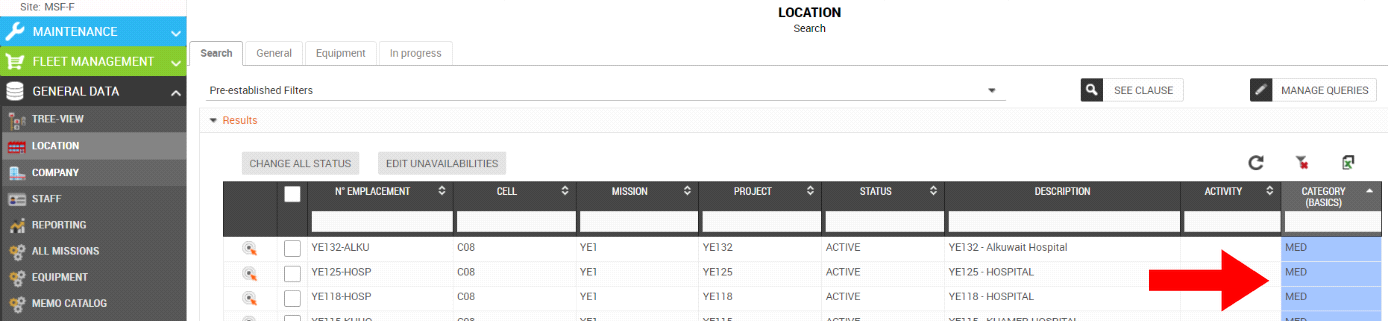
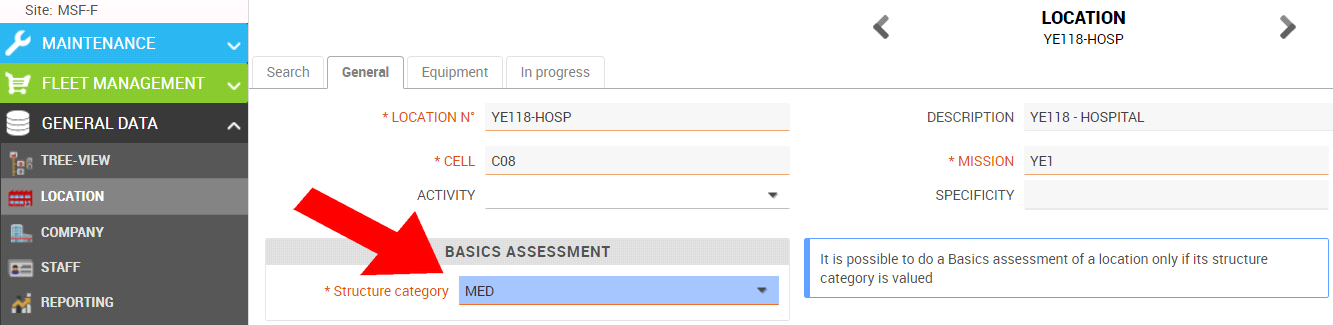
The categories to be assigned:
MED : assessment of a hospital/clinic structure 🡪 categorize only the main location !
NOT-MED : assessment of a non-medical structure 🡪 Offices, Base, Warehouses, Guest house, Pharmacy…
N/A : assessment not-applicable 🡪 reception areas, sub-locations of both med and not-med structures, E-Prep locations, Mission/Project locations …
Note 1 : In principle, locations dedicated to external activities / support to Health Centers are not subject to evaluation unless the Colog considers it necessary (depending on the level of implication of MSF on such structures) .
Note 2 : In case of small projects it is possible to categorize only the Project location as MED or NOT-MED and all their sub-locations as N/A.
Create a new BASICS evaluation
In the "General data" module, the "BASICS" application lists all the BASICS evaluations made or in progress within the scope of the connected user.
- Click on "New BASICS evaluation" button allows to create a new evaluation:
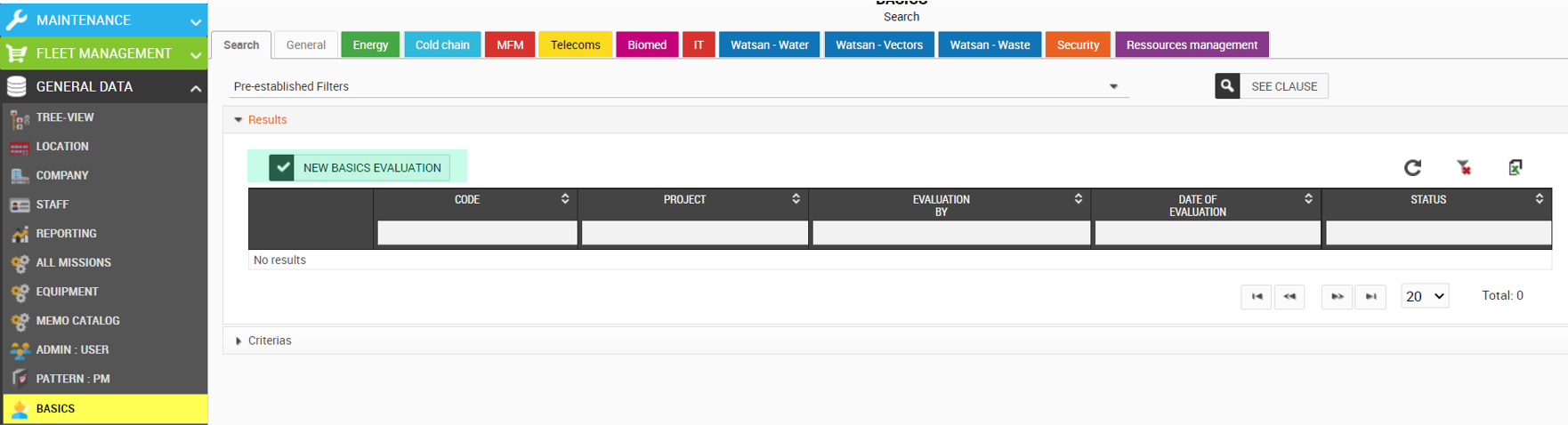
- Then you need to fill in for which project the new evaluation will be made, who is in charge and what timeframe is expected for its execution:

Note: when creating a new evaluation, its status is "20 OPEN". After creation you can update it to "30-ENDED" or "40-CANCELLED"
- For the creation to be effective, it must be saved (button:
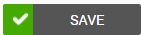 ).
).
Define the scope of the evaluation
- Locations scope by premises / sites

- For an evaluation to be effective you need to define at least one location.
For the Non-medical structures, you can include in the same evaluation up to 6 different locations.
- Tech. scope by families
When opening a new evaluation, by default, all technical families are included: this will allow you to assess them all.

- For each assessment, depending on its specific objectives, you can define what are the families to be taken into account by unflagging the ones to be not considered.

Note: If a family is not included in a specific assessment it does not mean that the family doesn’t need to be assessed at all.
When not relevant or not applicable, in any case the family has to be assessed and marked as N/A.
Example: Assessment of the Guest house of the project 🡪 the Biomed family is not applicable but still included in the assessment:

Complete the evaluation
The person in charge of performing the evaluation can access each of the BASICS listed in the tabs:

- Then for each good practice you must indicate if it is “In place”. You may add a comment:
Note: if one best practice is only partially in place, then mark “NO” because it is not considered implemented.

If you want to add an action in relation with a good practice, click on the icon on the right  .
.
By clicking on it a pop-up opens: We find the codes of the BASIC and the good practice. You must indicate:
- the expected action,
- the person in charge (either a MEMO user, or another person to be indicated),
- the date of execution of the expected action.
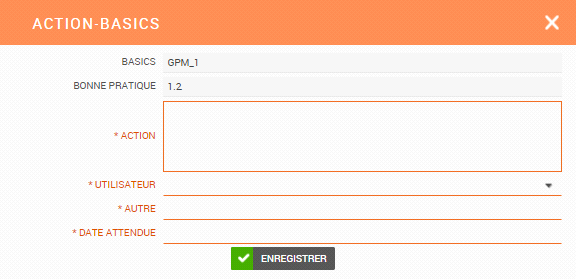
The actions are listed at the bottom of each BASIC and on the "General" tab we find all the actions of all the BASICS:

In these lists, it is possible to delete or adjust any action.
Finalize the evaluation
The person in charge of the evaluation must not forget to fill in the "General comments" and click on the button .
.
Note: the evaluation status then changes to "30-ENDED".
When discussing and analysing the evaluation, it is possible to use the “MSF500 – BASICS” report which gathers all the information of an evaluation as well as some statistics.
This report can be found by opening the evaluation, on the “General” tab, either by clicking the “Evaluation report (PDF)” button or by clicking on the “Reporting” icon .
.
A table shows the percentages of implementation and evaluation completion for each BASIC.
The various information is included (project, person in charge, expected date, general comments, list of all actions).
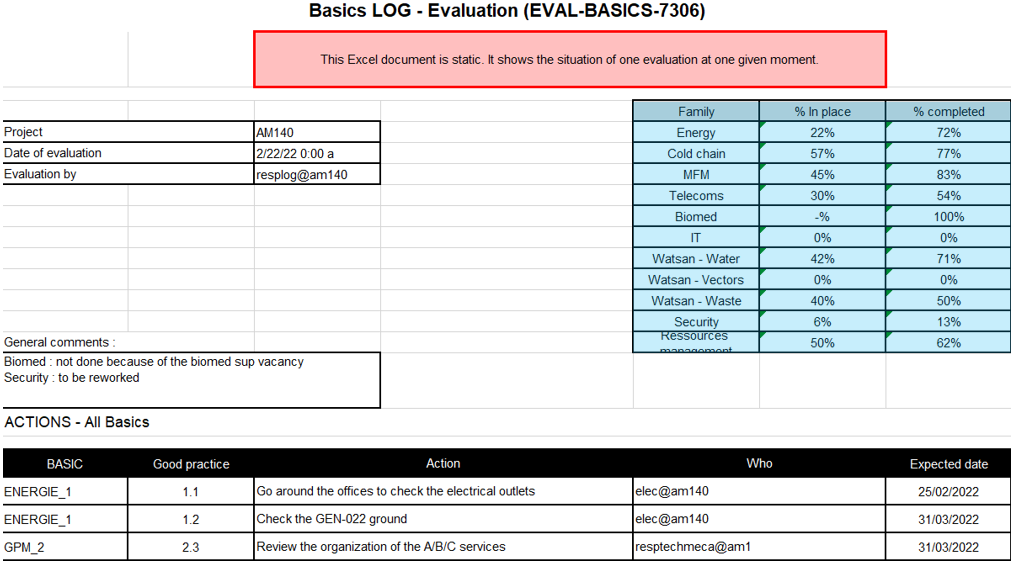
For each BASIC, we find:
- Whether if each best practice is in place or not and its comments.
- the implementation percentage
- the actions list