D.8 Change the status (stock, actif…) of an EQ and consequence
- Go to the EQUIPMENT application (or any fleet management application), select the equipment you want to change the status and open its equipment sheet.
- Click on the bottom CHANGE STATUS
- Select the new status

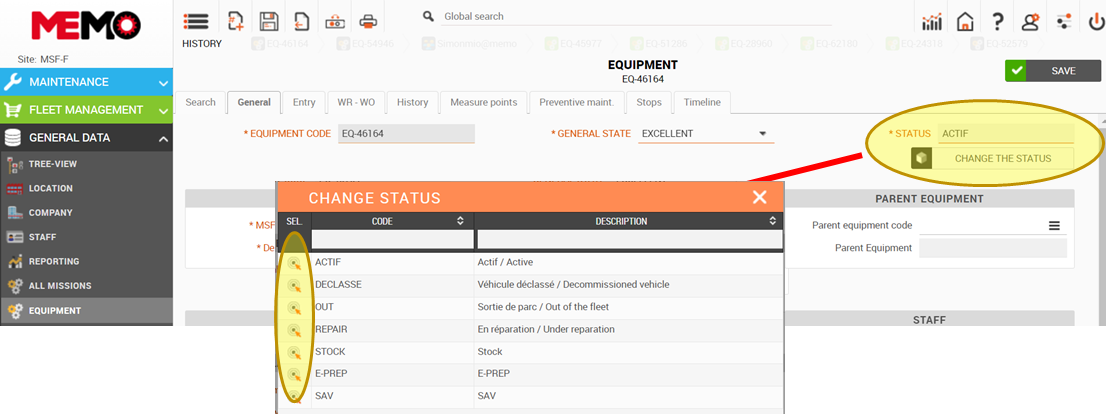
The consequence of the new status :
|
STATUS |
CONSEQUENCE AUTMATICALLY |
|
ACTIF |
Initialise the equipment if this has not yet been done, activate the maintenance plan if not already done |
|
DECLASSE |
Ignore |
|
OUT |
For Vehicle / GMI
|
|
REPAIR |
Ignore |
|
STOCK |
|
|
E-PREP |
Ignore |
|
SAV |
|
Note : when you click on the bottom “change the status”, MEMO saves the page. In case of an error (missing mandatory information, MSF code don’t exist…) you will not able to change the status. An error message on the corner will appear to explain what the problem is.