D.7 Staff : definition, create him/her? Assign/remove an equipment to the staff
Definition
A Staff is a person who has the exclusive responsibility to use the equipment. The staff is not the person in charge of the maintenance of the equipment, but he is in charge to take care of it: report in case of a problem, basic clean-up…
All equipment needs to have a staff attached: a computer given to someone according to his job, biomed equipment for a specific nurse who is going to different health centres (only 1 user)
Equipment that doesn’t need to have staff attached: generator in the guest house, biomed equipment in service in a hospital (different users), vehicle (different drivers)
Particularity case: computer for a server or one which stays in the corridor for Tembo training: a staff “server unifield” or “training” can be created so that it can have a description and to allocate the EQ
Create a staff
MEMO isn’t linked to HR software; you need to manually create each staff member of your project who has an equipment.
- In the GENERAL DATA module, select Staff. You will see the list of staff of your mission/project.
- Check if the staff isn’t already created or inactive (criteria / remove the filter ongoing)
- If not, Click on the icon

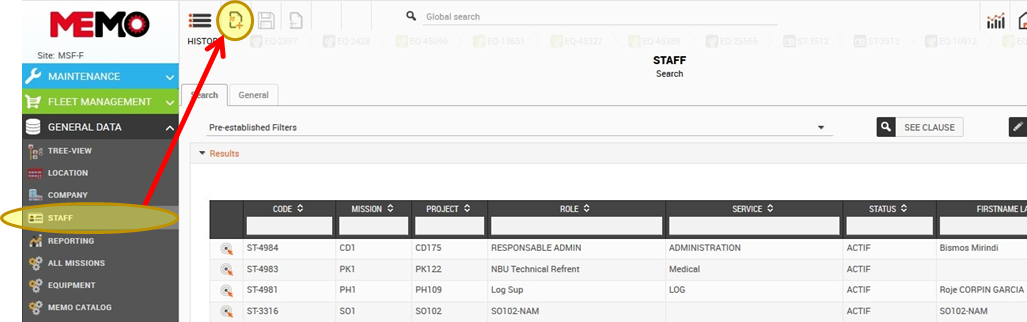
A new staff page will be generated as well as a new staff number (ST-XXXX)
- Fill the information relating to this staff member according to these rules :
- In the "Role" field, the data entered must be in the form "PROJECT CODE-POSITION NAME" ex : HT133-COLOG, ML101-LOGBASE.
- The "First name, last name" field, copy the name of the "Function" field
- Service: Medical / Pharma / Logistics / Supply / Admin / Operation / Communication
- Project : fill the Project Code (AA000) in this example MW110

Tips: First name, last name: use the position name instead of the person’s name so that MEMO is kept up to date when the person occupying the post changes.
Tips: For Service, limit the different names helps to find a person. Operation is for PC, translator, Head of mission…
Tips: don’t fill email and phone number: the contact list will be the best place for follow this information.
Assign an equipment to a staff
This step is after you have created the staff
- Go to the EQUIPMENT application (or any fleet management application), select the equipment you want to assign to the staff and open its equipment sheet.
- Write the user's name in 'User Code' which is a search bare
Or click on the arrow then on « choose a value »
then on « choose a value »
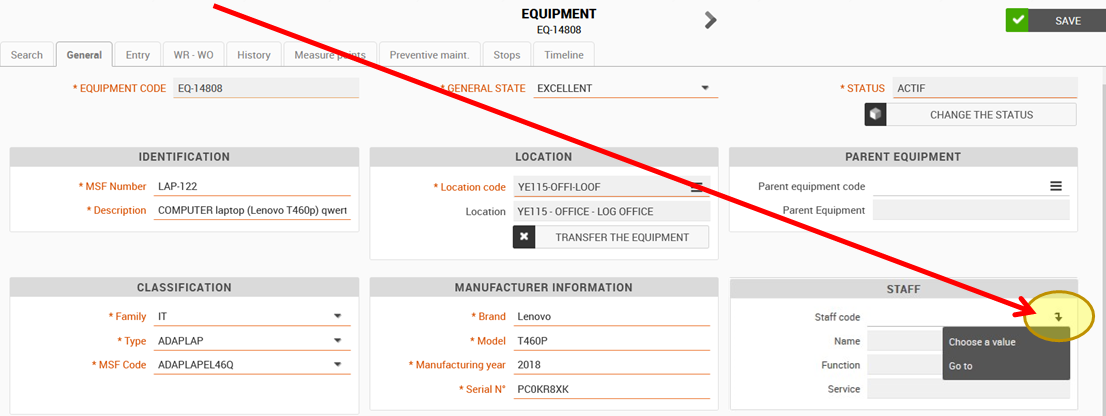
- Select the staff by clicking on

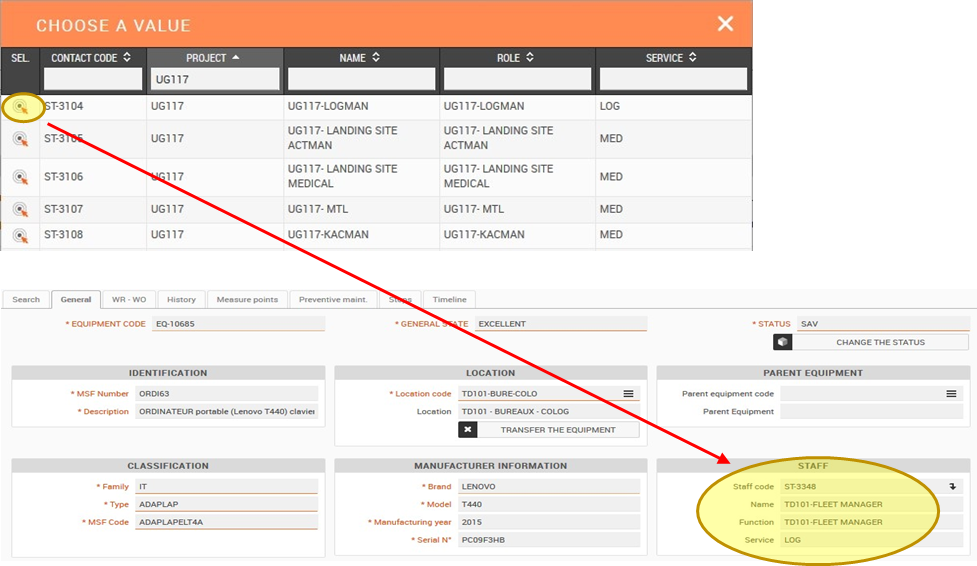
- Click on SAVE.
Remove a link between an EQ and a staff
In the equipment page, delete the staff code and save
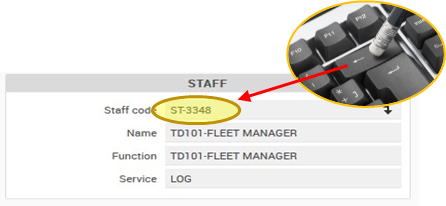
Tips : don’t remove the link between the staff and the equipment when the EQ is OUT of fleet, so that you keep the history.
- In the event of a position closure, you must inactivate the user in the "staff" application