E.2 Follow up the inventory (laptop)
Reminders :
- According to The Basics, you should perform an inventory of your fleet of equipment every 4 months.
- E.1 Perform an inventory (tablet) explains how to perform an inventory using the tablet
At any time, especially just after having performed an inventory on the tablet, you can check the inventory situation of your equipment in MEMO.
To do that, you have several options:
- The « Inventory status » application, allows you to consult the status and the date of the last inventory of your equipment
- The « Inventories follow-up » application allows you to revise an inventory
Note : This application can only be accessed by Logistic Managers and Logistic Coordinators groups
- The « Inventory Follow up » report summarises the equipment with the date and the status of their 2 last inventories.
« Inventory status » application
The « Inventory status » application of the « Fleet management » module gives you the date and the status of the last inventory of your equipment.
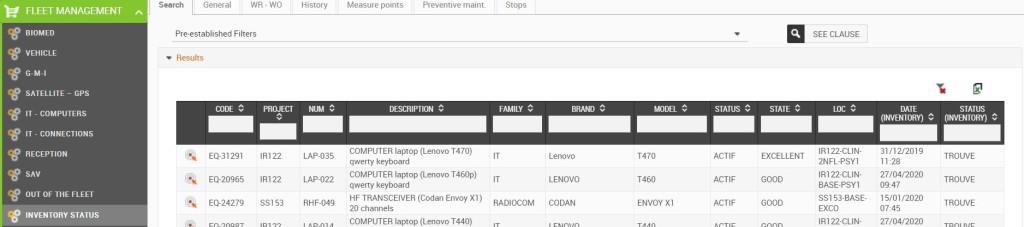
Tips : For the date filter, you can use the symbols > or < and indicate a date (example : « > 01/01/2019 »)
Two filters are available to quickly identify the equipment inventoried less than 4 months ago, and the ones still to be included in the inventory :

«Inventories follow-up » application
To revise an inventory, access the « Inventories follow-up » application in the « Fleet management » module. This application also makes it possible to perform the punctual inventory of one or more devices on MEMO.
Reminder : The most suitable method to perform an inventory is by using the tablet.
Choose the location and tick the box « Include all location children ».
Note : If you do not tick the box, the listed equipment will be those whose location is limited to only those which exactly fit the criteria in the main, or parent, location
The Equipment to be inventoried table then lists all equipment which matches the selected criteria:
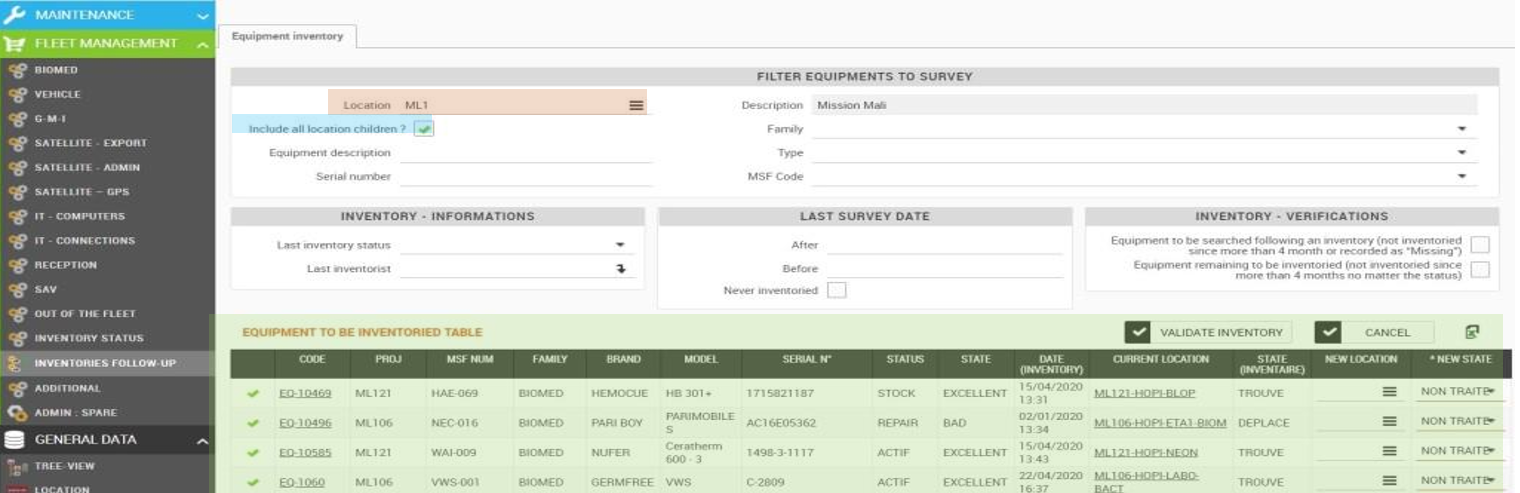
The different filters you can use are :
- The general information
- Location, Family/Type/MSF Code, serial number
- The information from the previous inventory
- Status, who did it, date
- Two specific filters
Equipment to be searched following an inventory
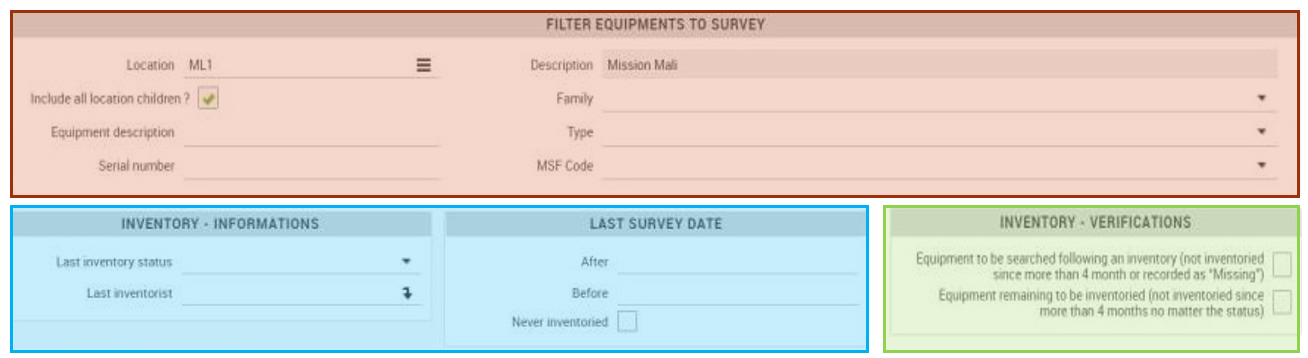
- Equipment not inventoried for more than 4 months
- The Equipment to be inventoried table displays the following data :

- The general information of the equipment listed according to the filters, in particular the information at the last inventory
- The data for the update of the inventory. For each piece of equipment, this is its new Location and its new Inventory Status.
The « Non traité » status indicates that no treatment will be done on the piece of equipment when clicking on "Validation of the inventory"
- The possible actions are :
- « Validate inventory » saves all inventory update data
Any update performed via this action will appear in the equipment inventory history.
- « Cancel » does not take into account the inventory update data
«MSF100 Equipment list » report
To assist you to do this, check or control an inventory, a report lists all the equipment registered to your project or your mission. Among other information, this report indicates the date and the status of the last inventory of each piece of equipment.
The report can be found in the « Reporting » application of the « General data » module and more specifically in the « 1. Equipements » category. This is the « MSF100 – Equipment list » report.
Run this report in Excel, indicate if you want the list of all the equipment or those of a particular family, then « Launch »:

The O and P column show the information from the last inventory.
«MSF110 Inventory monitoring» report
To go more deeper in the analyses, the report inventory monitoring indicate the 2 last inventories for each EQ and in the last column what you need to do :
- No action : the EQ was inventoried these 4 last months (can be missing, found, moved)
- To be inventoried : the last inventory of the EQ was more that 4 months
- To take OUT : the 2 lasts inventories status of the EQ were missing ("manquant" in french).
Point of vigilance : Before to put OUT the missing EQ, check there is 4 months between the 2 missing dates of inventory.

For the end of the year reporting, you can download the MSF320 - inventory report
Situation : resume per family the number of EQ found, missing and not inventoried. You can add a comment before to sign (who particiapte to the inventory, what were the conditions of execution, explain if some families or locations weren't done.
Eq missing : included the EQ were the person in charge of the inventory put "missing" on the last inventory. It's included also the EQ who the person in charge didn't give any inventory statut since less than 4 months.
You need to treated the missing EQ as much as possible before to download this report.
Eq found : if you didn't tick this box when you downloaded the report 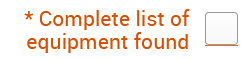 , you will have the number of EQ per MSF code (without EQ code, MSF number detail).
, you will have the number of EQ per MSF code (without EQ code, MSF number detail).
Note : the description of the EQ are from the cataloge and not from your EQ description.
Eq refound : Equipment is found when it was found/moved during inventory while it was indicated as out of stock (OUT)
Eq OUT: EQ removed from the fleet less than 4 months.