F.1.1 Schedule the maintenance plan and extract the chronogram
To initialize an Equipment and activate its Maintenance Plan, the equipment must be already pre-existing in MEMO. If the equipment does not exist in MEMO it needs to be added first (Refer to C.1 Create a new equipment (generally local purchase)
For an equipment to be activated for the first time
- On the equipment sheet, when you change the status, from “Stock” to “Actif”, a pop-up does appear to set-up the Maintenance Plan. The initialization is automatic.
- Fill the pop up
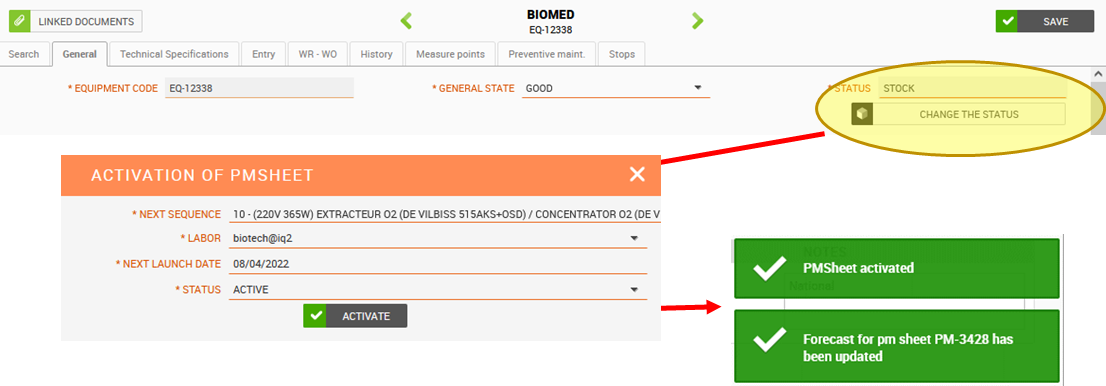
- Next sequence: you can choose the type of service which is part of the maintenance plan cycle (monthly, quarterly…)
- Labor: the person in charge of the maintenance for this equipment (the one receiving and treating the Work Order)
- Next launch date: the date the first service will be scheduled
- Status: status of the Maintenance Plan : active > generate automatically by MEMO
- Click ACTIVATE
Now, all PREVENTATIVE Maintenance for this equipment will be automatically generated by MEMO and sent to the assigned Technician – as well as appearing with a ‘Next Estimated Service’ in Maintenance section under BIOMED schedule.
Re-schedule: Configure the maintenance plan in detail
- On the tab “Preventive maint.”, you can change the parameter of the Maintenance Plan : click on the link PM-XXXX
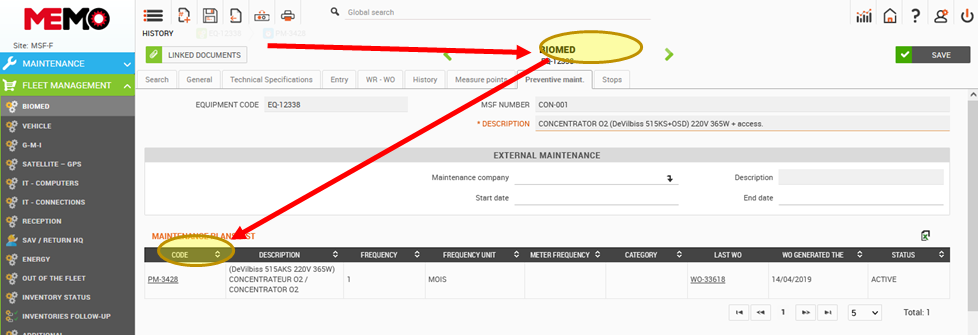
When you click on this code it opens up a window, which is the page associated with configuring the parameters for the automatic triggering of the Preventive Maintenance Work Orders.
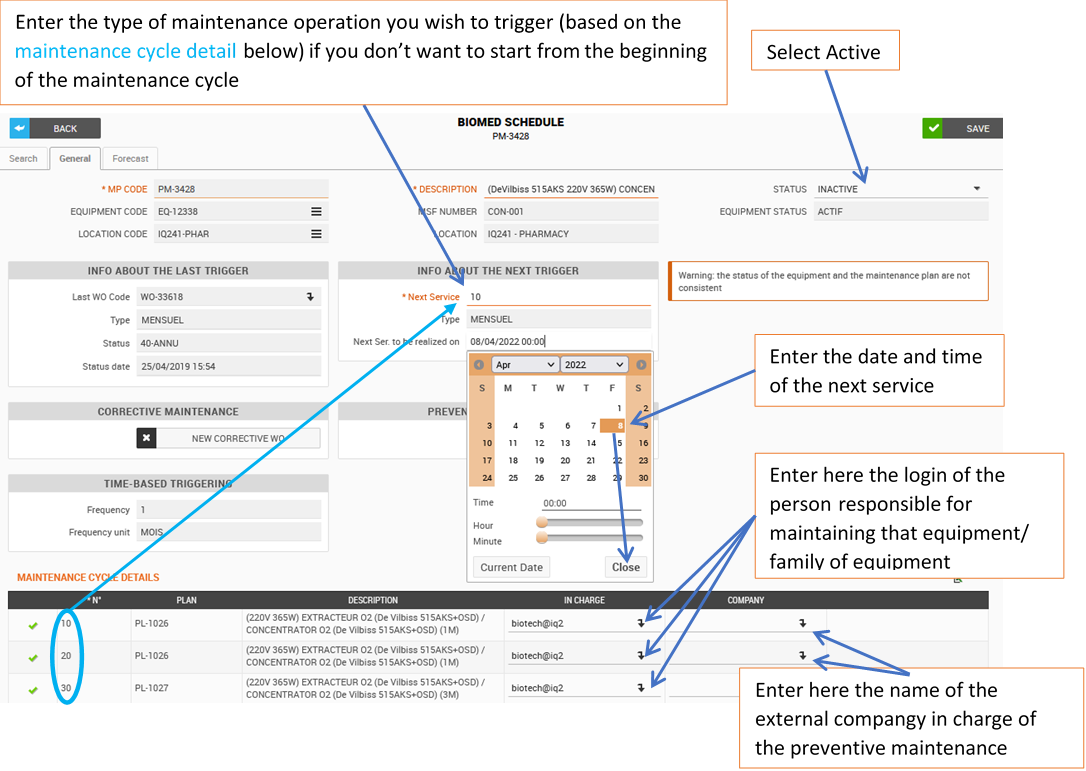
Vigilance point : for vehicle, generator, motopump and computer : the preventive maintenance plan status is “MANUAL”
Now all PREVENTATIVE Maintenance for this equipment will be automatically generated by MEMO and sent to the assigned Technician – as well as appearing with a ‘Next Estimated Service’ in the Maintenance section under all families schedule.
Desactivate preventive maintenance plan
- For deactivate the preventive maintenance, change the status of the PM by “inactivate”. This operation is possible only when all WOs are closed or cancelled and the preventive maintenance plan well schedule
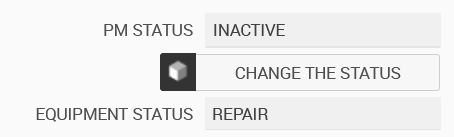
Tips : if you change the status of the equipment from active to stock or OUT, SAV, the preventive maintenance will be automatically deactivated and the WO cancelled.
Extracting the chronogram for a global view on the maintenance setup
- Under the General Data Module, Click on Reports Application and then Click on the [Family] section and click Chronogram.

With this report, users can view all the data associated with the Biomedical equipment
- Has a technician been assigned for the maintenance?
- Is there equipment in STOCK, REPAIR, SAV, OUT OF FLEET but the Maintenance Plan is still activated?
- Is there a company assigned to the equipment?
- What is the workload according to available technicians in the field – perhaps look to change the trigger dates to spread the work more evenly?
- Is the equipment in different locations being adequately serviced? There are many useful indicators and it is a very helpful tool to have a global overview on the Biomedical Maintenance Plans.