C.1 Create a new equipment
Point of vigilance: Your EQ is a telecom equipment? (SAT PHONES, BGAN AND GPS - Garmin Inreach Explorer) => contact RadioCom.FR@paris.msf.org for ask to create it
Tips : if in MEMO there is already one EQ with the same brand and model? Use the function duplicate
Tips : Before creating a new entry, check in the MEMO catalogue application for the family, type, and MSF code. It’s more convenient to use this function for a search than the dropdown list
Tips : if the rent of the equipment it s for a short term (less than 1 month), it isn’t necessary to create in MEMO
- Check if the equipment isn’t already in MEMO : write the serial number in the global search
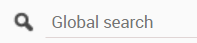
If the EQ doesn’t have a SN, check in “All mission”. Did you check the reception area?
- Define the MSF number of the EQ : AAA-XXX
- 3 letters (The 3 last letters of the type of the equipment. Example : ADAPLAP)
- 3 numbers: check the last number use for the letters (all mission: filter with the column, “NUM”)
- Search by way of a global search the MSF number choice to be sure it isn’t used by another equipment (out, sav…)
Tips : For rental EQ, another MSF number can be used. Example vehicle : LIMA-001
- In the "General data" module, select "Equipment. You will arrive on the list of equipment for your project. Click on the icon

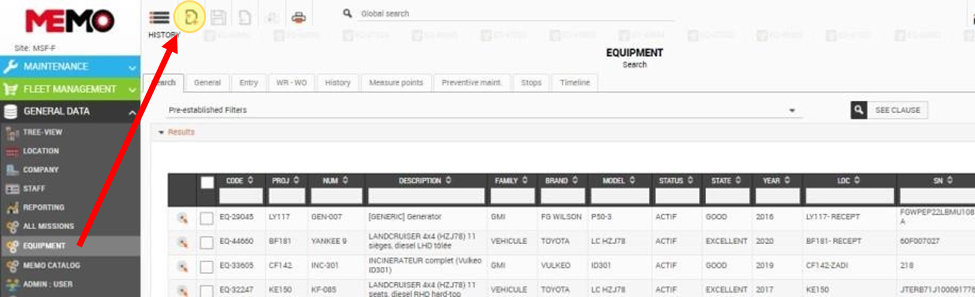
A new equipment page will be generated as well as a new equipment number (EQ-XXXX).
- All you have to do is enter the information relating to this equipment.
BE CAREFUL to choose the MSF code that corresponds to the equipment (same brand, same model).
All the orange fields are mandatory to be able to create a device.
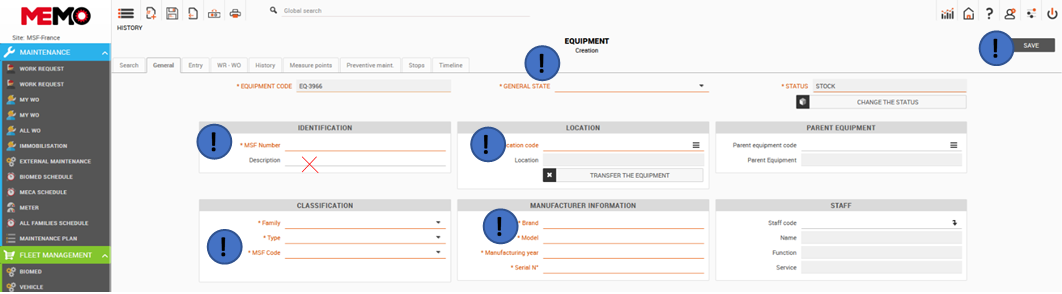
Point of vigilance : If the manufacturing year isn’t know, write the purchase year. If there isn’t Serial Number : write N/A (as no applicable)
Note: It is not useful to fill in the "Description" box. It will be completed automatically from the MSF code.
- Click on SAVE
- Click on the "Entry" tab and fill in the data related to the acquisition of the equipment
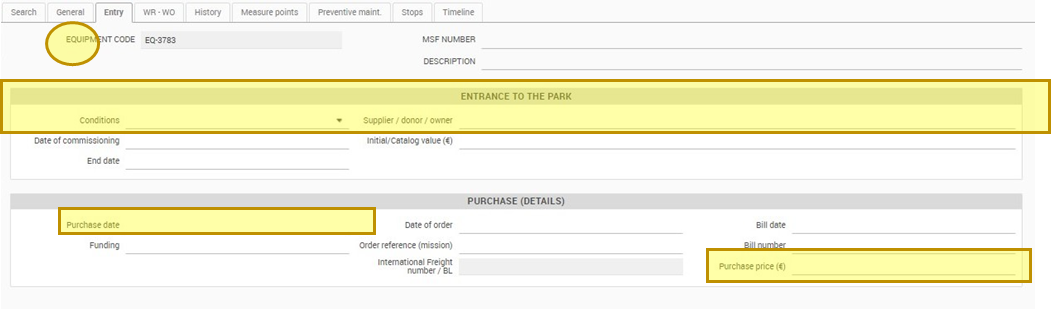
Case of the rental equipment : fill in condition "rental" and a new table will appear below. Fill the information (date begin, date end...). If your renal company didn't exist, follow the instruction in this pratical sheet

- Change the status if necessary D.8 Change the status of an EQ
- Print the label D.4 Print Label (sticker)
For vehicle and generator, check these specificities