F.2.2 Create a corrective Work Order and print it (laptop / tablet)
There are 5 ways to create a corrective WO:
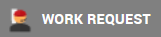 :
:  (after approved the WR) (Only LogSup or more)
(after approved the WR) (Only LogSup or more)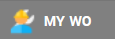 :
: 
 (after open 1 Preventive Maintenance PM-XXXX):
(after open 1 Preventive Maintenance PM-XXXX): 
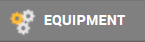 (after open EQ-XXXX), from the tab “WR - WO” the bottom:
(after open EQ-XXXX), from the tab “WR - WO” the bottom: 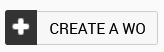 (Only LogSup or more)
(Only LogSup or more)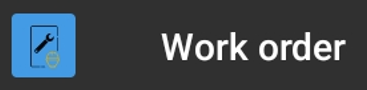 (from the tablet):
(from the tablet): 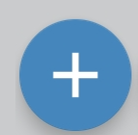 . It isn't possible to change from the tablet the person in charge and the date : it will be affected to the account of the tablet and the date of today.
. It isn't possible to change from the tablet the person in charge and the date : it will be affected to the account of the tablet and the date of today.
Follow the detail with the method from the EQ. This method should be the primary one that you use because you can see easily if the WO is already created or not :
- Open the equipment sheet from the
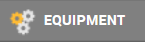 application
application - Go to the tab “WR - WO”
- Check if a WR is already open for the problem > if this is the case, open the WR and generate the WO from here.
- Check if the WO isn’t already created (WO in progress and WO history)
- Click on CREATE CORRECTIVE WO
Tips : In the description of the problem, add the brand and model of the equipment

To print the WO
- Click on the menu
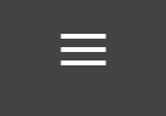 aafter the option
aafter the option 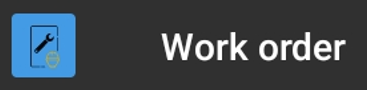
- Click on the button
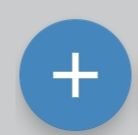
- Fill the description : nature of the problem. And add the brand and model of the equipment at the end.
- Click on
 to scan the QR code or bar code. His location is filled automatically.
to scan the QR code or bar code. His location is filled automatically.
it is possible to click on the word "equipment" to open the tree view and select the equipment by clicking on the button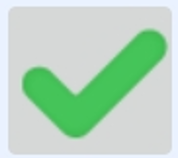
- Click on Save
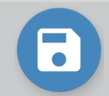
Point of vigilance : a WO created from the tablet is necessary with the name of the user as person in charge of this WO. The date of schedule is necessary today. To modify these information, synchronize and modify from the website in the application ALL WO